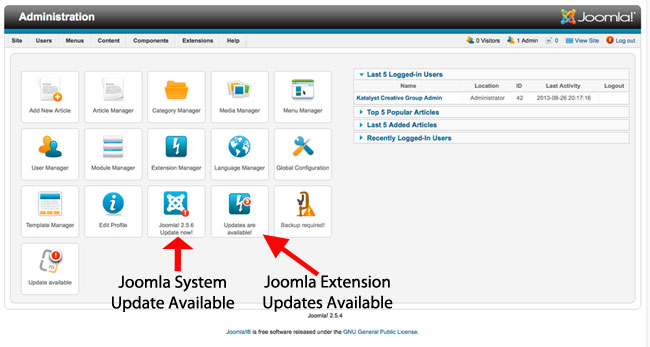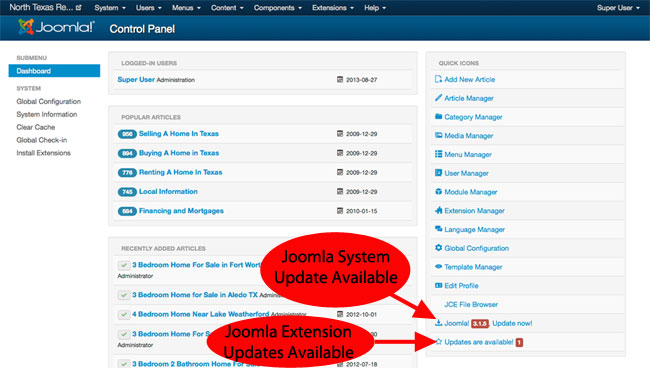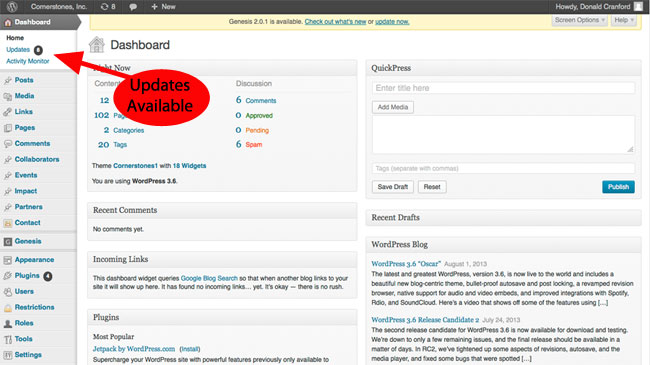Katalyst Solutions - Web Design & Web Development serving Sterling, VA & Loudoun County & Fairfax County & Northern Virginia

How To Update Joomla or WordPress
Why is keeping your content management system (CMS) up-to-date so important? We’ve touched on this in previous posts. But the short answer is Security, Security, Security! Of course, it also helps to keep up with bug fixes and new features. Those are definitely benefits. But if you really want to protect your site from hackers, the first and most important step is making sure you are applying all of the security updates. You need to update both the core system as well as any extensions. Fortunately, if you are using a current version of Joomla or WordPress, it is usually a pretty easy job.
Why is keeping your content management system (CMS) up-to-date so important?
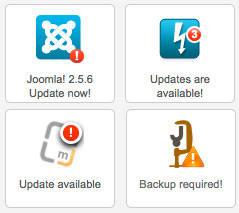
We’ve touched on this in previous posts. But the short answer is Security, Security, Security! Of course, it also helps to keep up with bug fixes and new features. Those are definitely benefits. But if you really want to protect your site from hackers, the first and most important step is making sure you are applying all of the security updates. You need to update both the core system as well as any extensions. Fortunately, if you are using a current version of Joomla or WordPress, it is usually a pretty easy job.
How do you know if you need to update your WordPress or Joomla site?
If you are using a current version of Joomla or WordPress, you can login to your admin area and you will see notification icons that tell you if updates are available for your system. The notification icons will tell you if the core system has updates. In many cases it will also tell you if one of your extensions, plugins or templates has an update available.
How to login to your admin area:
To login to your Joomla site, you would go to yoursite.com/administrator/. Of course, you would replace “yoursite.com” with your website address.
To login to your WordPress site, you would go to yoursite.com/wp-login.php. Of course, you would likewise change “yoursite.com” with your website address.
Update notifications:
How the update notification looks depends on which CMS you are using as well as what version of the CMS.
Joomla 2.5
Joomla 3
WordPress 3
How to update Joomla or WordPress?
For most smaller, non-complex sites, you may be able to update the live site directly. However, you may want to consider having a copy of your site in a test area and running the upgrade in the test area first to make sure that the updates play nicely with your various extensions and plugins.
Here are the basics.
- The first step is always backup your site [link to backup post] before performing any sort of update.
- Next, you will run the update from your CMS control panel. (see below for details).
- Finally, test you site to make sure everything is working properly.
Updating Joomla 2.5 or 3 sites
To update the core system, you will:
- Go to Components >> Joomla! Update.
- Click the “Install the update” button
To update the extensions, you will:
- Go to Extensions >> Extension Manager
- Go to the “Update” tab
- Select the extensions you want to update
- Click the Update button in the top right corner
Updating WordPress 3 sites
- Click on the “Updates” link under Dashboard in the top left corner
- If an updated version of WordPress is available, click the “Update Now” button and follow any instructions that come up
- Select any plugins to update and click the “Update Plugins” button
- Select any themes to update and click the “Update Themes” button
Conclusion
That’s it. Just remember, backup your site before doing any updates. Every once in a while there is a glitch or something doesn’t work quite right and you always want a way to restore the previous version in case anything goes wrong.
Additional Resources
Here are some additional resources that go into more depth.
- http://docs.joomla.org/J2.5:Upgrading_from_an_existing_version
- http://docs.joomla.org/Help25:Extensions_Extension_Manager_Update
- http://codex.wordpress.org/Updating_WordPress
Want to learn more about loving your website? Sign up for Katalyst Web Alerts and receive a copy of our handy website maintenance checklist!
Blog
“My expertise is in running my company, not in website design and development. After comparing and contrasting several website development groups, the clear choice became Katalyst Solutions based on overall value, customer service/support, training and the quality of prior websites they developed. I continue to receive support after a successful launch of our website and I enjoy hearing clients compliment our site.”
Tim Reichert, CEO, MBA
Veritax Property Associates